Description
hardware flow control. It is an ideal choice in the field of industrial automation.
user experience
Secondly, if power system engineers are to consider the convenience and speed of using the product in the future, operability needs to be improved while ensuring stability.
This requires a simple self-service system and an operation interface with good visual effects that can meet the needs of users. Some operating habits and other aspects
* cut costs
Furthermore, since there are many nodes in the power system, the same product needs to be deployed on many nodes. Then when the quantity of required products increases,
cost issues will inevitably be involved. How to solve the research and development, construction and installation of products and better reduce operating expenses is also a major issue that ABB needs to consider.
Implementation of communication between Omron vision system and ABB industrial robot
introduction
In modern production processes, vision systems are often used to measure and identify products, and then the results are transmitted to industrial robots for work
through communications . In this process, communication settings are very important. This article analyzes the communication implementation process between the Omron
FH-L550 vision system and ABB industrial robots. The main task is to enable the vision system to provide data detection results for ABB industrial robots, and the industrial robots
perform related operations based on the data results. This article mainly discusses the entire process of visual system communication transmission implementation.
1Ethernet-based communication settings in vision software
The main communication methods of Omron FH-L550 vision system controller are as follows [2], namely: parallel communication, PLCLINK communication, Ethernet
communication, EtherCAT communication, and protocol-free communication. These five communication methods have their own characteristics in the communication process.
In modern equipment, Ethernet communication
(Ethernet communication) is the most common, so this article uses the Ethernet communication method as an example to analyze and explain.
First, select the “Tools” option in the main interface, select the “System Settings” menu (Figure 1), after entering the “System Settings” menu, click the “Startup Settings” option,
and select the “Communication Module” tab (Figure 2 ), after completing the above settings, return to the main interface to save the settings (Figure 3). Finally, select the function
menu to perform system restart settings, and wait for the system to complete the restart before proceeding to the next step.
After the system restarts, click the “System Settings” menu again and select the “Ethernet (No Protocol (UDP))” option (Figure 4). In this option, there will be parameter settings
such as IP address and port. What needs to be noted here are the two IP address parameters. The parameters in “Address Setting 2” need to be filled in. The information that needs
to be filled in includes the IP address of the vision controller, subnet mask, default gateway and DNS server.
In the port number setting of “Input/Output Settings” at the bottom of the menu, set the port number for data input with the sensor controller. Note that the port number should
be the same as the host side, and finally complete the settings and corresponding data saving work.
2ABB industrial robot communication settings
First, configure the WAN port IP address for the ABB industrial robot. Select the control panel in the teach pendant, then select configuration, then select communication in
the theme, click IPSetting, set the IP information and click “Change” to save the IP information.
Next, use the SocketCreate robot command to create a new socket using the streaming protocol TCP/IP and assign it to the corresponding variable (Figure 5). Then
use the SocketConnect command to connect the socket to the remote computer. After the communication connection is completed, it is necessary to send and receive
information from the visual system. To send information, use the SocketSend instruction to send data instructions to the remote computer. After the vision system collects
information and makes judgments, the industrial robot system will receive data from the remote computer. The data reception is completed using the
SocketReceive instruction. This instruction stores the data in the corresponding string variable while receiving the data. Useful information needs to be extracted from the
received data information, which requires StrPart to find the specified character position instruction, extract the data at the specified position from the string, and assign the
result to a new string variable. Finally, when the socket connection is not in use, use SocketCloSe to close it.
Display operation panel GJR2342800R1500
Display operation panel GJR2342600R1000
Display operation panel GJR2342500R1000
Display operation panel GJR2332300R0100
Display operation panel GJR2332200R0100
Display operation panel GJR2329800R0100
Display operation panel GJR2329100R0100
Display operation panel GJR2312200R1010
Display operation panel GFD563A102 3BHE046836R0102
Display operation panel GFD563A102 3BHE046836R0102
Display operation panel GFD563A101 3BHE046836R0101
Display operation panel GFD563A101 3BHE046836R0101
Display operation panel GFD563A101
Display operation panel GFD233A103 3BHE022294R0103
Display operation panel GFD233A101
Display operation panel GFD233A101
Display operation panel GFD233A 3BHE022294R0103
Display operation panel GFD233 3BHE022294R0103
Display operation panel GFD233
Display operation panel GFD212A
Display operation panel GFD212A
Display operation panel GDC806C6003 3BHE044249R6003
Display operation panel GDB021BE05 HIEE300766R0005
Display operation panel GDB021BE05
Display operation panel GDB021BE01 HIEE300766R0001
Display operation panel GDB021BE
Display operation panel GDB021 HIEE410455P104
Display operation panel GD9924BE/V2 HIEE401091R0002
Display operation panel GD9924BE
Display operation panel GCC960C103
Display operation panel G3FK HENF452878R1
Display operation panel G3FE HENF452697R1
Display operation panel G3FD HENF452692R1
Display operation panel G3FCb HENF458568R1
Display operation panel G3ESa HENF318736R1
Display operation panel G3ENa HENF450268R2
Display operation panel G3EFa HENF450295R2
Display operation panel G3EB HENF315768R1
Display operation panel G3EA HENF315754R1
Display operation panel G2010A10.4ST
Display operation panel FW9925a-E
Display operation panel FS801K01
Display operation panel FS801K01
Display operation panel FS300R17KE3
Display operation panel FPR3346501R1012
Display operation panel FM9925A-E
Display operation panel FI840F-Z
Display operation panel FI840F 3BDH000033R1
Display operation panel FI840F 3BDH000033R1
Display operation panel FI840F
Display operation panel FI840F
Display operation panel FI840F
Display operation panel FI830F-Z
Display operation panel FI830F/3BDH000032R1
Display operation panel FI830F
Display operation panel FI830F
Display operation panel FI830F
Display operation panel FI820F-Z
Display operation panel FI820F
Display operation panel FI820F
Display operation panel FI820F
Display operation panel FI820F
Display operation panel FI810F-Z
Display operation panel FI810F
Display operation panel FI810F
Display operation panel FI803F
Display operation panel FH660S-2220
Display operation panel FH660S-2200
Display operation panel FH660S-2020
Display operation panel FH660S-2000
Display operation panel FH660S-1110
Display operation panel FH660S-1100
Display operation panel FH660S-0200
Display operation panel FH660S-0100
Display operation panel FH660S-0000
Display operation panel FEC12
Display operation panel ETP90H-4G50
Display operation panel EL3020-Uras26+02sensor
Display operation panel EL3020
Display operation panel EL3020
Display operation panel EL3000
Display operation panel EI813F-Z
Display operation panel EI813F 3BDH000022R1
Display operation panel EI813F
Display operation panel EI813F
Display operation panel EI813F
Display operation panel EI813F
Display operation panel EI812F-Z







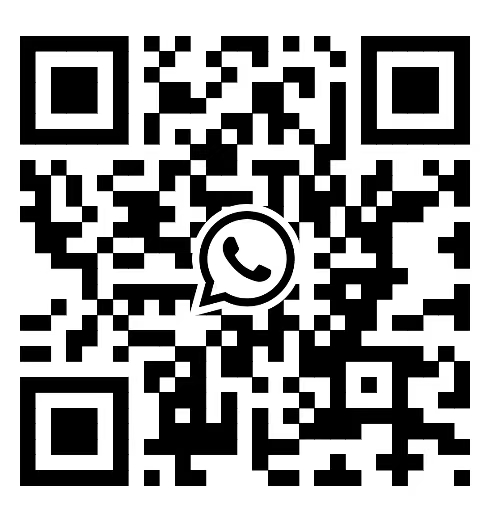

Reviews
There are no reviews yet.