Description
hardware flow control. It is an ideal choice in the field of industrial automation.
user experience
Secondly, if power system engineers are to consider the convenience and speed of using the product in the future, operability needs to be improved while ensuring stability.
This requires a simple self-service system and an operation interface with good visual effects that can meet the needs of users. Some operating habits and other aspects
* cut costs
Furthermore, since there are many nodes in the power system, the same product needs to be deployed on many nodes. Then when the quantity of required products increases,
cost issues will inevitably be involved. How to solve the research and development, construction and installation of products and better reduce operating expenses is also a major issue that ABB needs to consider.
Implementation of communication between Omron vision system and ABB industrial robot
introduction
In modern production processes, vision systems are often used to measure and identify products, and then the results are transmitted to industrial robots for work
through communications . In this process, communication settings are very important. This article analyzes the communication implementation process between the Omron
FH-L550 vision system and ABB industrial robots. The main task is to enable the vision system to provide data detection results for ABB industrial robots, and the industrial robots
perform related operations based on the data results. This article mainly discusses the entire process of visual system communication transmission implementation.
1Ethernet-based communication settings in vision software
The main communication methods of Omron FH-L550 vision system controller are as follows [2], namely: parallel communication, PLCLINK communication, Ethernet
communication, EtherCAT communication, and protocol-free communication. These five communication methods have their own characteristics in the communication process.
In modern equipment, Ethernet communication
(Ethernet communication) is the most common, so this article uses the Ethernet communication method as an example to analyze and explain.
First, select the “Tools” option in the main interface, select the “System Settings” menu (Figure 1), after entering the “System Settings” menu, click the “Startup Settings” option,
and select the “Communication Module” tab (Figure 2 ), after completing the above settings, return to the main interface to save the settings (Figure 3). Finally, select the function
menu to perform system restart settings, and wait for the system to complete the restart before proceeding to the next step.
After the system restarts, click the “System Settings” menu again and select the “Ethernet (No Protocol (UDP))” option (Figure 4). In this option, there will be parameter settings
such as IP address and port. What needs to be noted here are the two IP address parameters. The parameters in “Address Setting 2” need to be filled in. The information that needs
to be filled in includes the IP address of the vision controller, subnet mask, default gateway and DNS server.
In the port number setting of “Input/Output Settings” at the bottom of the menu, set the port number for data input with the sensor controller. Note that the port number should
be the same as the host side, and finally complete the settings and corresponding data saving work.
2ABB industrial robot communication settings
First, configure the WAN port IP address for the ABB industrial robot. Select the control panel in the teach pendant, then select configuration, then select communication in
the theme, click IPSetting, set the IP information and click “Change” to save the IP information.
Next, use the SocketCreate robot command to create a new socket using the streaming protocol TCP/IP and assign it to the corresponding variable (Figure 5). Then
use the SocketConnect command to connect the socket to the remote computer. After the communication connection is completed, it is necessary to send and receive
information from the visual system. To send information, use the SocketSend instruction to send data instructions to the remote computer. After the vision system collects
information and makes judgments, the industrial robot system will receive data from the remote computer. The data reception is completed using the
SocketReceive instruction. This instruction stores the data in the corresponding string variable while receiving the data. Useful information needs to be extracted from the
received data information, which requires StrPart to find the specified character position instruction, extract the data at the specified position from the string, and assign the
result to a new string variable. Finally, when the socket connection is not in use, use SocketCloSe to close it.
https://www.xmamazon.com
https://www.xmamazon.com
https://www.plcdcs.com/
www.module-plc.com/
https://www.ymgk.com
8280-1099 723PLUS Standard Generator Control
8280-1076 load sharing control
8280-1056 Digital control unit for redundant load distribution
8280-1042 Single Engine Digital Speed Controller
8280-1009 Numerical Control Model
8280-1001 723PLUS Digital Controller
8262-092 digital control
8237-1278 versatile Woodward DSLC/MSLC Gateway Control
8237-1277 gateway controller
8230-3012 723PLUS Generator Control
8230-3011 WOODWARD digital controller
9907-171 operator control panel
9907-170 Woodward 505E Microprocessor Based Control Unit
9907-169 Digital Control of Turbines
9907-166 Woodward 505E 32-bit microprocessor
9907-167 505E Series Digital Control Equipment
9907-165 32-bit microcontroller
8200-1302 505 Digital Governor
9907-1183 32-bit microcontroller
8200-1300 Gas turbines provide digital control
9907-164 505 and 505E Governor Control Units
9907-163 Governor Control Unit
9907-162 Controls for 505 and 505E Models
FBM24 PM900HT Contact/DC Input
FBM22 PM900HS Auto/Manual Station
FBM21 PM700TW 240 Vac Input Expander
FBM20 PM700QV 240 Vac input
FBM18 PM400YV Smart Transmitter I/O
FBM17 PM400YT 0-10 Vdc, Contact/DC I/O
FBM16 PM400YS 240 Vac I/O Expander
FBM15 CM400YR 120 Vac I/O Expander
FBM201D Analog Input Interface Modules
FBM207B Voltage Monitor / Contact Sense Input Modules
216NG62A HESG441634R1/K HESG216876 processor module
FBM231 P0926GV Field Device System Integrator Module
P0400YF PSS 21H-2B8 B4 FBM05 Redundant 0 to 20 mA I/O Interface
P0400YD FBM03 PSS 21H-2B5 B4 RTD Input Interface Module
FBM233 P0926GX Ethernet Communication
P0914YM FCM10E Fieldbus Communications Module
FBM01 Foxboro Input Interface Module
FBM216 Communication Redundant Input Interface Module
FBM230 Master (Serial and TCP/IP) Driver
FBM201 Foxboro Analog Input Interface Modules
P0916BX Foxboro Termination Assembly
216VC62A HESG324442R13/C processor unit
FBM217 foxboro Discrete Input Interface Module
FBM211 FOXBORO Input Interface Module
FBM242 Foxboro Discrete Output Interface Module
FBM205 P0914XG FOXBORO I/O Interface Module
FBM237 P0914XS Channel Isolated Output Interface Module







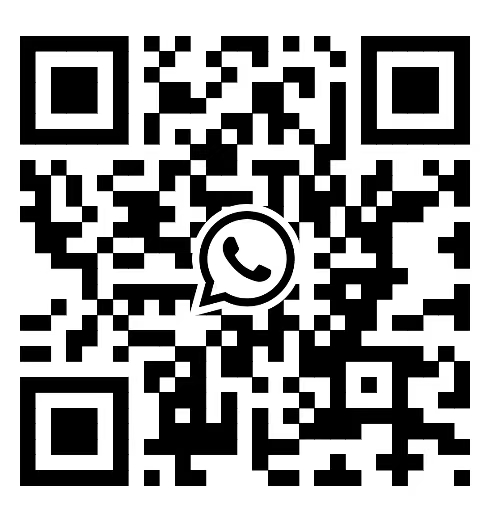

Reviews
There are no reviews yet.