Description
hardware flow control. It is an ideal choice in the field of industrial automation.
Figure 4 Tool Framework
2.3Smart component creation
Call the Rotator component: This component is used to allow the rotatable grinding rotor to rotate during simulation to simulate the real grinding scene. In the
parameters of the Rotator component, set the reference to object, the reference object to the frame l, and the object to a copy of the rotor. (2) The rotary grinding rotor
can be rotated, and the speed is l20mm/s (the speed of the grinding head will affect the quality of the finished product) ), the reference center axis is: axis (based on frame
l, centerpoint x, y,: set to 0, 0, 0, Axis set x, y,: 0, 0, l000mm).
Call the Attach component: This component is used to allow the rotatable grinding rotor to be integrated with the tool body. When the tool body is installed
on the flange, it can follow the movement of the flange. In the parameters of the Attach component, set the sub-object to be a copy of the rotor (2) for the rotatable
polishing rotor, and the parent object is the tool body of a copy of the rotor. The offset and orientation are
based on the offset of point B relative to the origin. For setting, you can use the measurement tool in Robotstudio software to measure, and then set the parameters
after measurement.
Verification: Install a copy of the rotor tool body onto the robot flange, and then click Execute in the Attach component. You can observe whether the position of the
rotatable grinding rotor is correct at this time. If there is a deviation, adjust the position in time, as shown in the figure. 5 shown.
Figure 5 Tool installation
2.4 Create tool coordinate system
Use the six-point method to create the tool coordinate system Too1data on the robot teach pendant at the center of the rotor. Change the tool coordinate
system to Too1data in the basic options. At this time, click on the robot manual linear and you can drag the robot to move linearly at will.
2.5 Creating trajectories and programming
Determine the trajectory: According to the requirements of the work task, design the grinding trajectory around the workpiece and determine the trajectory
points and transition points required for the grinding trajectory. The grinding action process is shown in Figure 6.
Setting I/O and programming: Yalong IY-l3-LA industrial robot deburring and grinding system control and application equipment adopts 0sDC-52 6/o
communication board, the address is 10, Do1 is the digital output signal, the address is 1 . First set the I/O board, then set the I/O digital output signal Di1,
and then program on the simulation teaching pendant. The procedure is as follows:
PRoCmain()
setDo1: Set the Do1 signal to allow the external grinding rotor to start rotating.
waitTime1: The robot stays in place and does not move, waits for 1s, and lets the polishing rotor turn to the specified speed, transition
MoveAbsjjpos10NoEoffs,v1000,z50,Too1data1: The robot moves to the initial point jpos10 above point p10. Point jpos10 is used as the starting
point and end point of the robot”s action.
Move4p10,v1000,z50,Too1data1: Move straight line grinding to point p10
Move4pL0,v1000,z50,Too1data1: Move straight line grinding to pL0 point
Move4p30,v1000,z50,Too1data1: Move straight line grinding to point p30
Move4p40,v1000,z50,Too1data1: Move straight line grinding to p40 point
Move4p10,v1000,z50,Too1data1: Move straight line grinding to point p10
MoveAbsjjpos10NoEoffs,v1000,z50,Too1data1: The robot moves to the initial point jpos10 above point p10
waitTime1: wait 1s, transition
ResetDo1: Reset the Do1 signal to stop the rotor ENDPRoC
2.6 Simulation design and verification
Simulation design: Create a smart component to input the Di1 signal, and use the Di1 signal to simulate the external polishing start signal to
execute the Rotator component and Attach component of the smart component to achieve the visual effect of rotating and polishing the polishing rotor.
In the workstation logic design, the smart component input Di1 signal is associated with the robot Do1 signal, so that the robot signal Do1 can control
the smart component input Di1 signal, thereby controlling the start and stop of the rotation of the polishing rotor.
Verification: In the program of the teaching pendant, first set the pp command to move to Main, and then set the robot startup mode to automatic.
Click play in the simulation of Robotstudio software to verify whether the trajectory is consistent with the assumption, and optimize the path in time for
problems existing in the simulation.
3Summary and outlook
This design is based on the programming simulation of the Yalong Y4-1360A industrial robot deburring system to control the grinding robot workstation.
It covers aspects such as creating a workstation, setting
up tools, creating smart components, creating tool coordinate systems, creating trajectories, programming, simulation design, and verification. Starting
with it, the polishing simulation of the workstation is realized through the smart component function of Robotstudio software. The animation effect is intuitive
and lifelike, which not only facilitates teaching demonstrations, but also facilitates program debugging, and has application value for both production and teaching.
In the planning and design of the workpiece grinding trajectory, according to the different roughness and grinding amount process requirements of the
workpiece, the rotation speed, feed speed, feed amount, and grinding angle of the grinding rotor are also different. The feed amount can be adjusted in
time according to the on-site conditions. , feed speed, rotor speed, grinding angle and other parameters. After appropriate adjustments, the motion trajectory is written with the
corresponding program on the Robotstudio software to further reduce the possibility of robot collisions and singular points contained in the trajectory
during the actual debugging process. ,Optimize paths and improve debugging efficiency.
https://www.xmamazon.com
https://www.xmamazon.com
https://www.plcdcs.com/
www.module-plc.com/
https://www.ymgk.com
LAM 810-068158-014 Analog output module
810-102361-222 LAM High frequency PCB board
LAM 810-800081-022 Board PC PCB card
PSR25-600-70 11КВТ ABB soft starter
E1421B HP Signal generator
KJ3001X1-CB1 DeltaV 32 channel module
MCU24.2 German EMG Input/output module
KJ3222X1-BA1 DeltaV™ Analog Input Card
IC200BEM003 GE VersaMax controller
3500/42M-01-00 BENTLY Seismic monitor
REOTRON 567LH-DP24 Driver module
REXA SMB9215-1E-1-7725 controller
Vibro-meter VM600 ABE040 System rack
Vibro-meter VM600 CMC16 Condition Monitoring Card
TRICONEX EMPII3005 TRICONEX PROCESSOR MODULE 3005
TRICONEX 3806E TRICONEX MODULE 3805E
TRICONEX 3721 TRICONEX MODULE
TRICONEX 3008 TRICONEX PROCESSOR MODULE ASSEMBLY MAIN PROC 860 16MEG
TRICONEX 3805H TRICONEX OUPUT MODULE 4-20MA ANALOGUE OUTPUT
TRICONEX 3511 TRICONEX INPUT MODULE PULSE
TRICONEX 3625 TRICONEX OUTPUT MODULE DIGITAL 24VDC 32POINT TMR ISOLATED
TRICONEX 3003-EMPII TRICONEX PROCESSOR MODULE V7 EMPII
TRICONEX 3750 TRICONEX PROCESSOR MODULE ENHANCED
TRICONEX 3611E TRICONEX MODULE DIGITAL OUTPUT 115VAC 8POINT
TRICONEX 3003 TRICONEX INPUT MODULE V7 EMP II 1MB
TRICONEX 3504E TRICONEX INPUT MODULE
TRICONEX 3624E TRICONEX MODULE
TRICONEX 3701 TRICONEX ANALOG INPUT MODULE TRICON V10.5
TRICONEX EICM4107 TRICONEX COMMUNICATION MODULE
TRICONEX 42003 TRICONEX FIBER OPTIC
TRICONEX 8112 TRICONEX EXPANSION CARD
TRICONEX 8110 TRICONEX CHASSIS HIGH DENSITY MAIN 10AMP 120VDC
TRICONEX 4507 TRICONEX MODULE V7 HIGHWAY INTERFACE
TRICONEX 3636T TRICONEX MODULE RO DRY CONTACT 32POINT SINGLE NO TUV
TRICONEX 3005 TRICONEX MAIN PROCESSOR MODULE EMPII V8
TRICONEX 42013 TRICONEX FIBER OPTIC
TRICONEX 8101 TRICONEX TRICON EXPANSION CHASSIS
TRICONEX 3007 TRICONEX PROCESSOR MODULE ENHANCED EMP II
TRICONEX 2554-6 TRICONEX TRICON SET TERM HDDI 24V C
TRICONEX 3004 TRICONEX PROCESSOR MODULE ENHANCED
TRICONEX 3603E TRICONEX DIGITAL OUTPUT MODULE
TRICONEX 4210 TRICONEX FIBER OPTIC
TRICONEX 3664 TRICONEX CPU MODULE
TRICONEX 8102 TRICONEX CHASSIS REMOTE EXTENDER RXSM







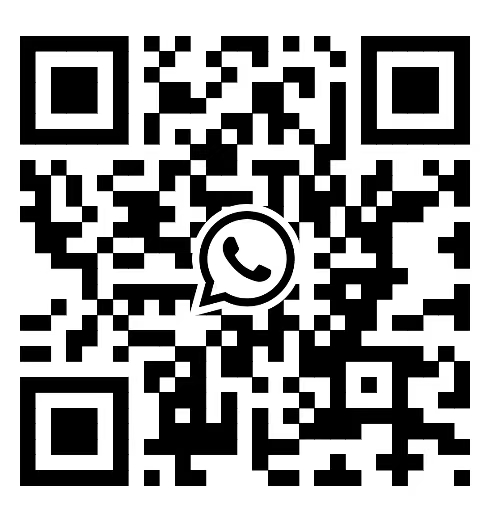

Reviews
There are no reviews yet.